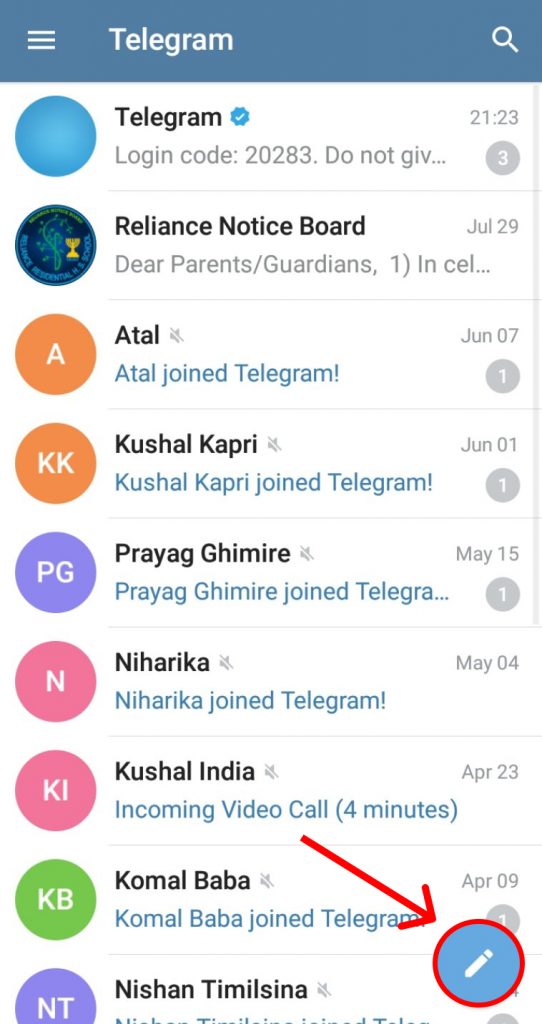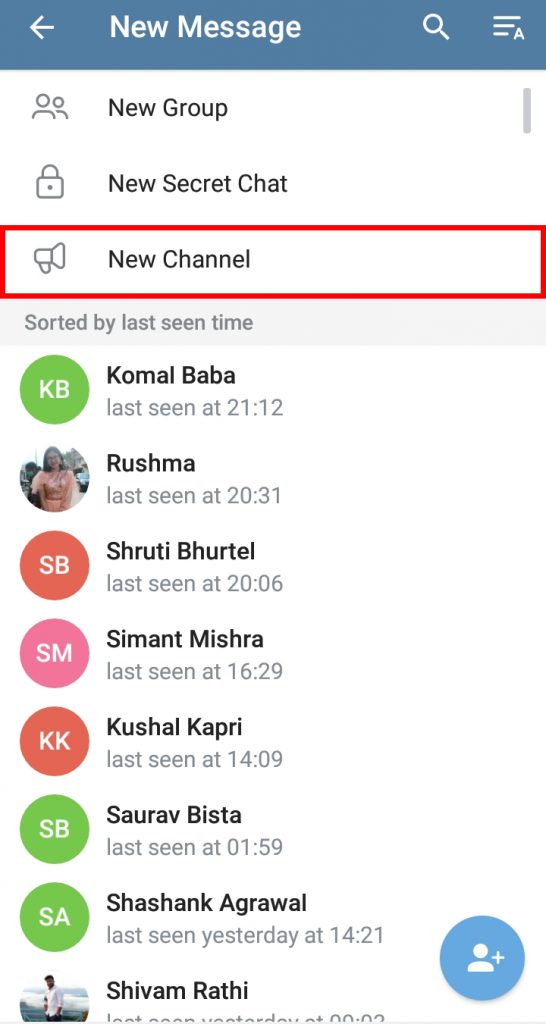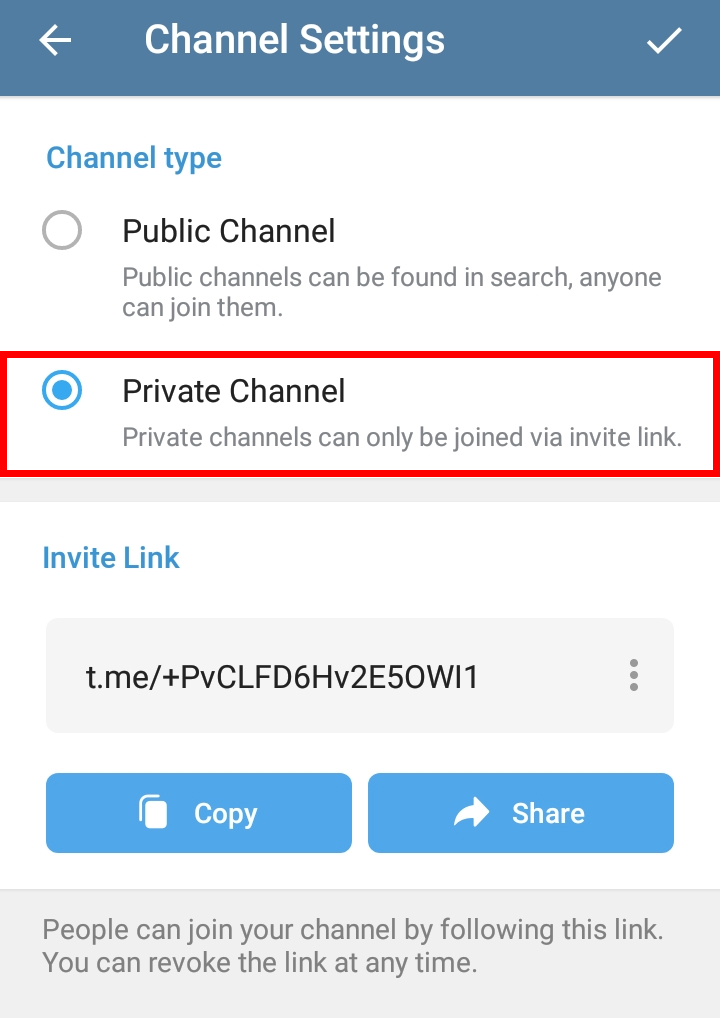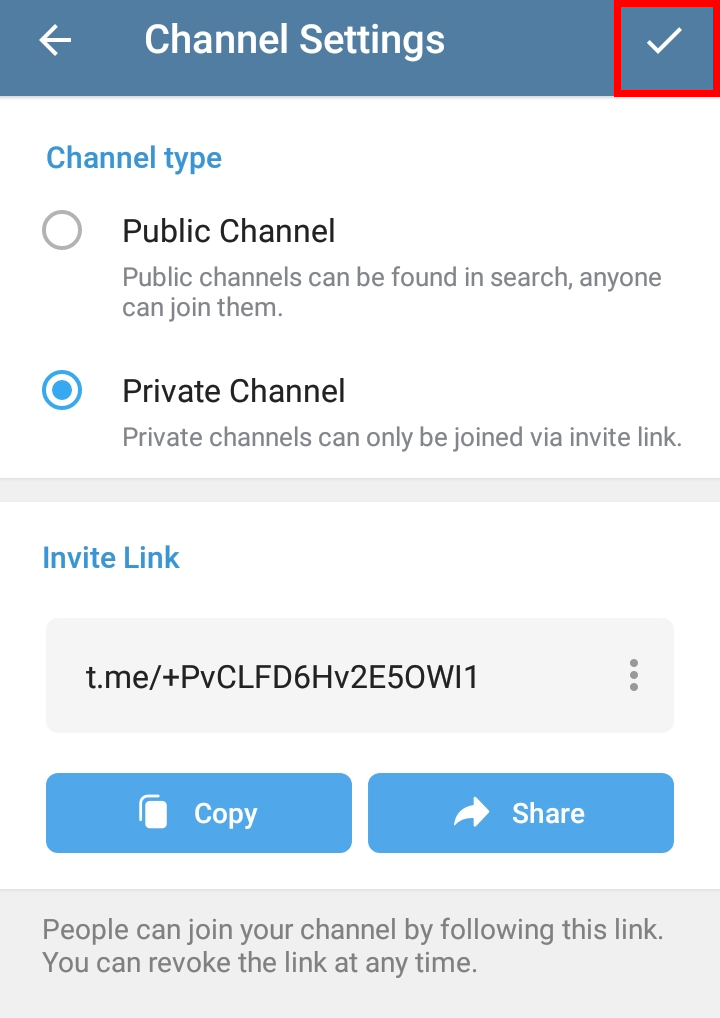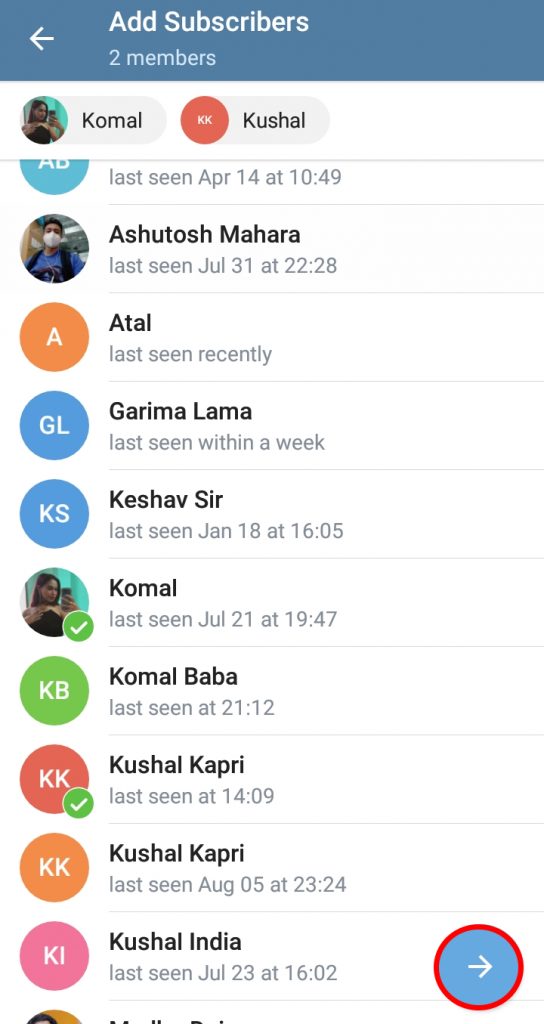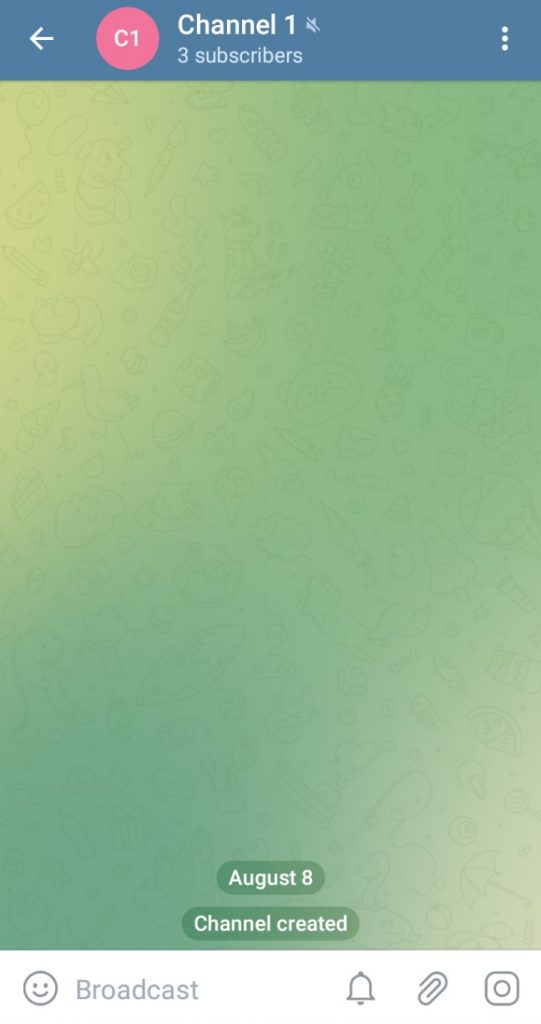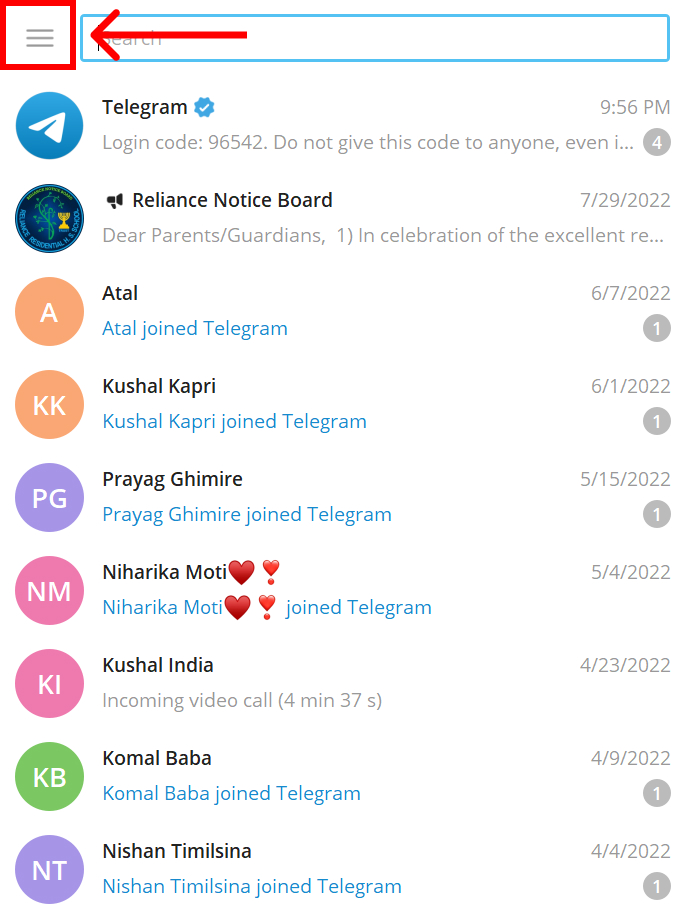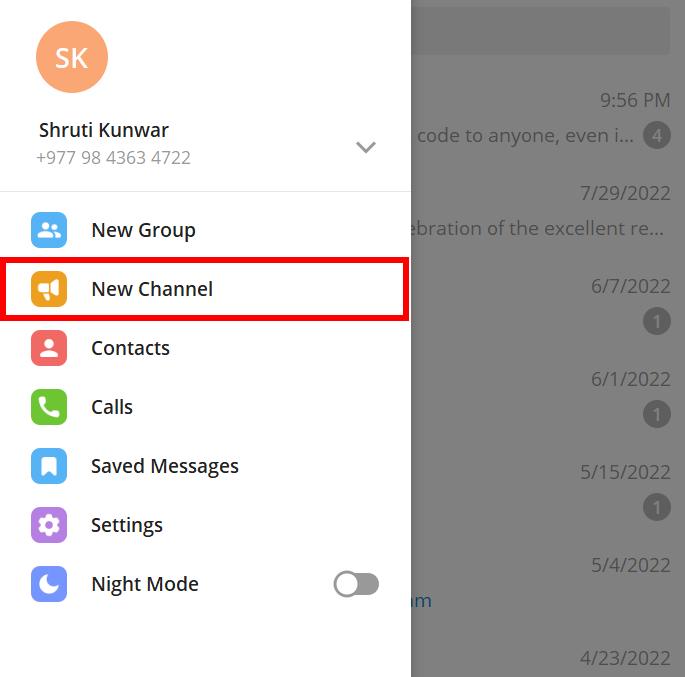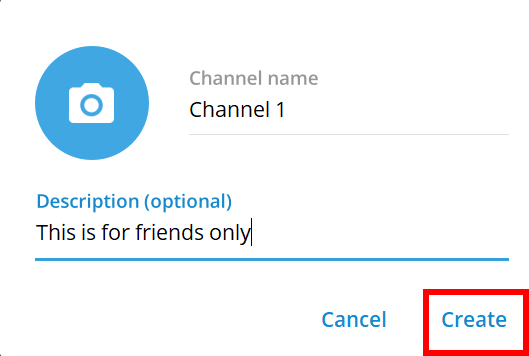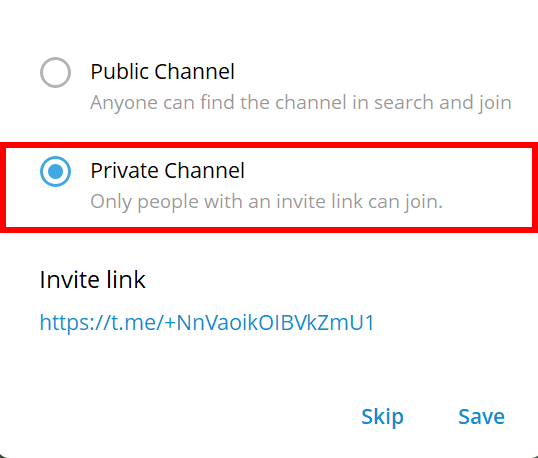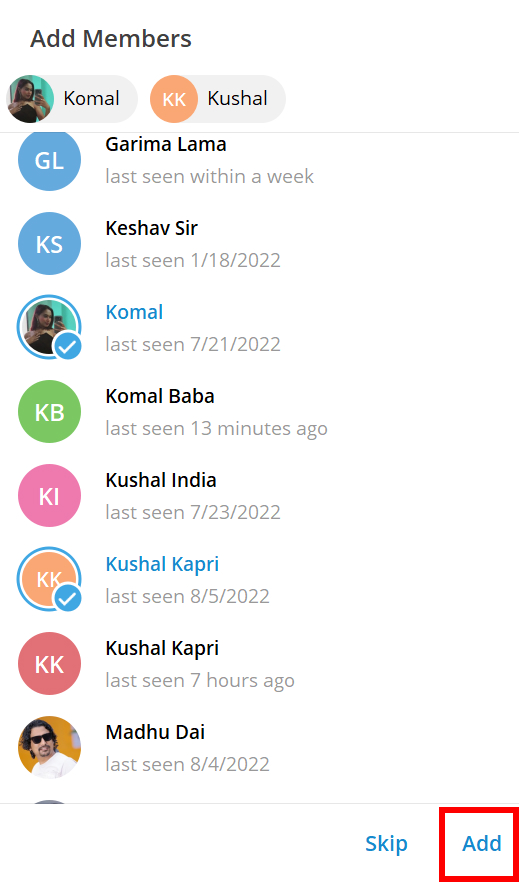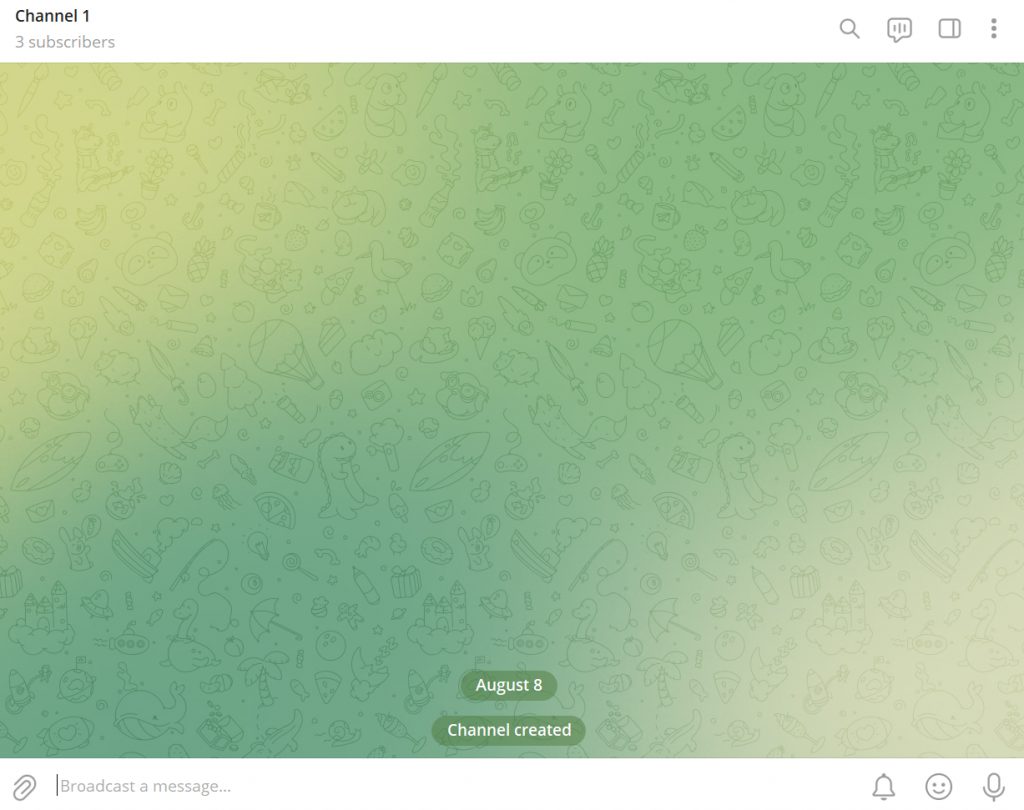Especially if you run a business or a class or anything that has a big audience, Telegram channels allow unlimited people to subscribe to those channels and broadcast your message to all of them at once. You can choose and create a Telegram channel and set it to either public or private as per your choice. If you are new to this platform or are having problems figuring out how to create a Telegram channel, worry no more because, with this article, we have you covered.
How to Create a Telegram Channel?
Creating a Telegram channel is very easy and only requires a few steps. You can create either public or private channels on Telegram. Public channels can be searched for, accessed by, and joined by anyone on the platform. Whereas, a private channel will only gain members if you add them or, send them to invite links and they accept it. You can create a Telegram channel by:
- Using Phones
- Using Desktop
1. Using Phones
To create a Telegram channel, follow the steps given below:
1. Open your Telegram account on phone.
2. Click on the ‘Pencil icon’ you see.
3. Select ‘New Channel’ option.
4. Add channel name and description in the given area and click on the ‘Tick’ icon.
5. Select if you want the channel to be Public or Private.
6. Click on the ‘Tick’ icon.
7. Add members to the channel from your contact list and click on ‘Arrow’ sign.
8. A new channel will be created.
In this way, you can create a Telegram channel using your phones.
2. Using Desktop
To create a Telegram channel using your desktop/PC, follow the given steps:
1. Open Telegram account on your device.
2. Click on the ‘Hamburger icon’ you see.
3. Select ‘New Channel’ option.
4. Add channel name and description in the given area and click on ‘Create’.
5. Select if you want the channel to be Public or Private.
6. Click on the ‘Save’.
7. Add members to the channel from your contact list and hit ‘Add’.
8. A new channel will be created.
Can I add new members to a channel?
Yes, you can. To do so, follow the given steps: For Phone: Open the channel and go to Profile icon>Edit>Invite Links>Share. Share the invite link to the channel with your friends and family via any platform you desire. For Desktop: Open the channel and go to Three dots>Manage Channel>Subscribers>Add users. You can also go to the Invite Links option and share the invite link of the channel to your friends and family via any platform you desire.
What is the difference between the Telegram group and the channel?
Telegram group only allows a limited number of participants which is why it is better for having conversations with families and friend groups. Channels on other hand are more reliable for broadcasting messages to a very large audience and running a business.
Can I convert a group into the channel on Telegram?
Unfortunately, you cannot do so. Telegram groups cannot be converted into a channel. You will have to create a channel from scratch. However, you can send an invite link to the group for the channel and ask your friends to join them instead.
Conclusion
Hence, by using the steps mentioned above in the article, you can now easily create a Telegram channel. If you want as many subscribers as you can get and want a larger audience, create a public group. If you only want the channel to remain exclusive to some people, go with the private option. Hope this article was helpful and cleared your doubts. Feel free to leave comments in case of any queries.
Δ


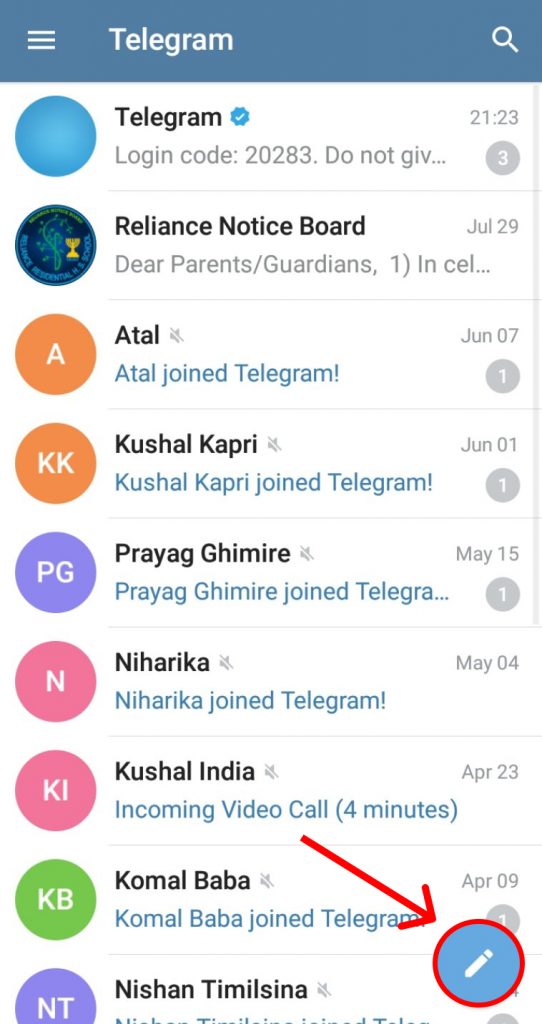
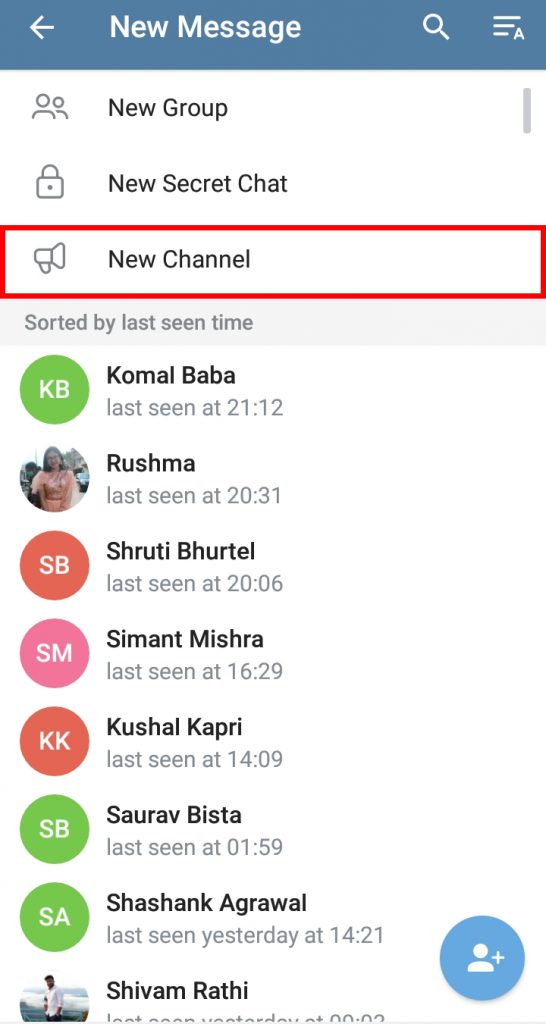

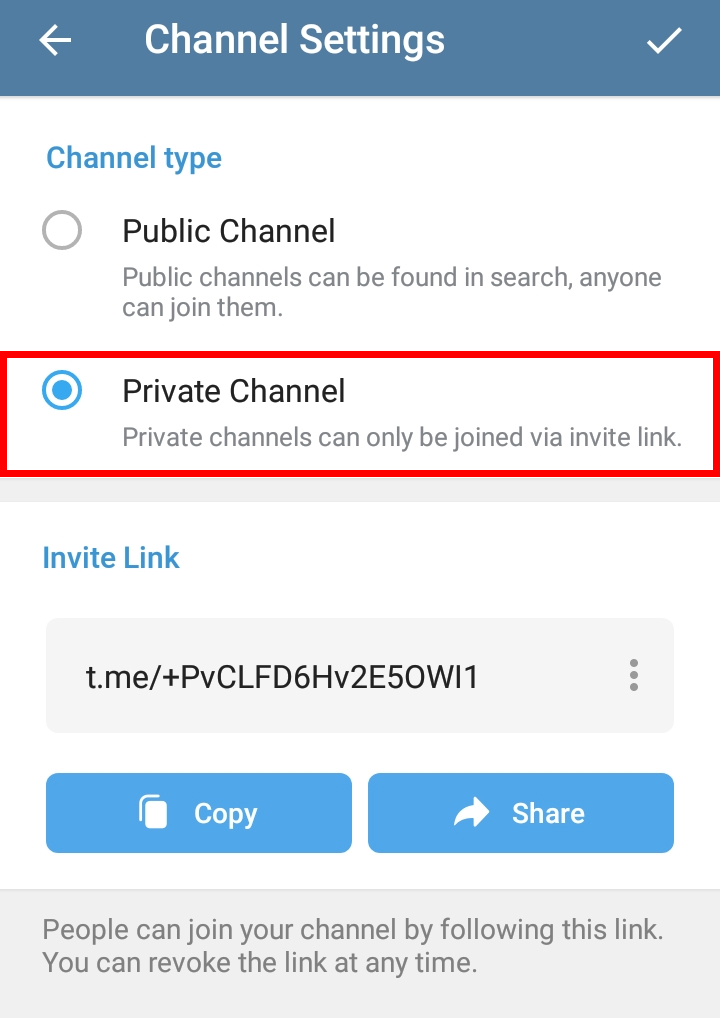
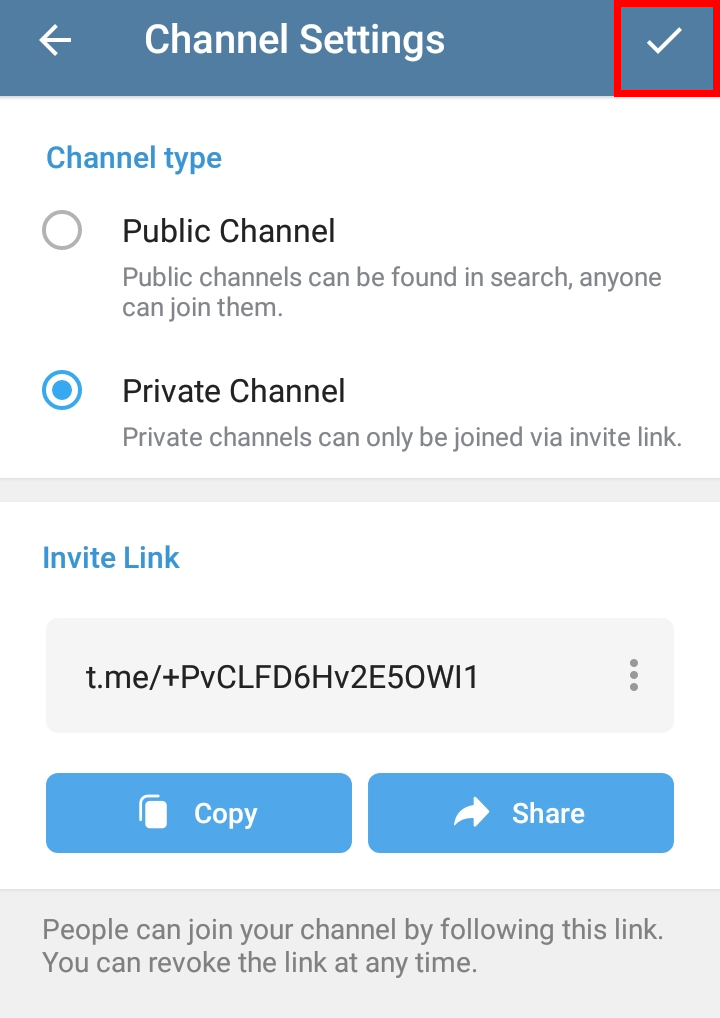
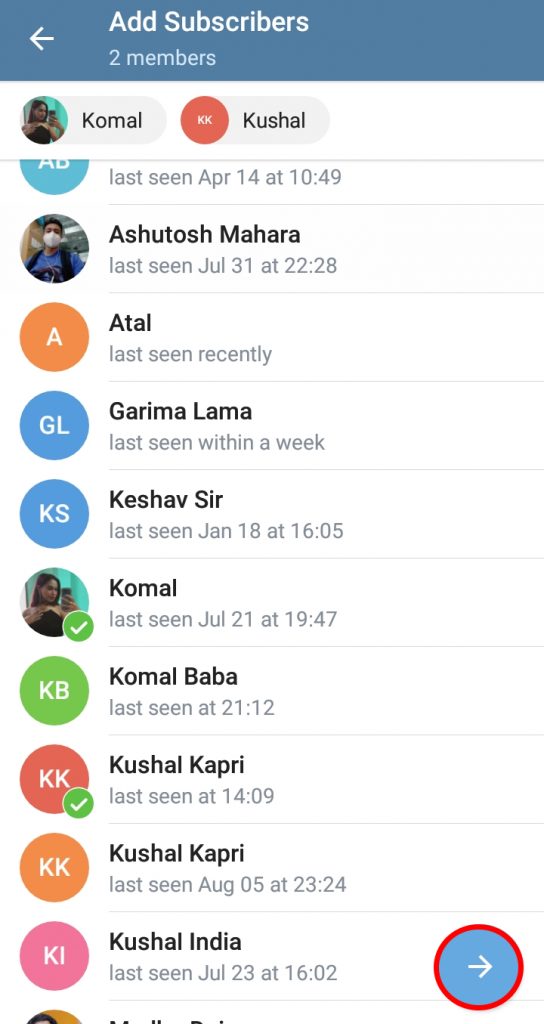
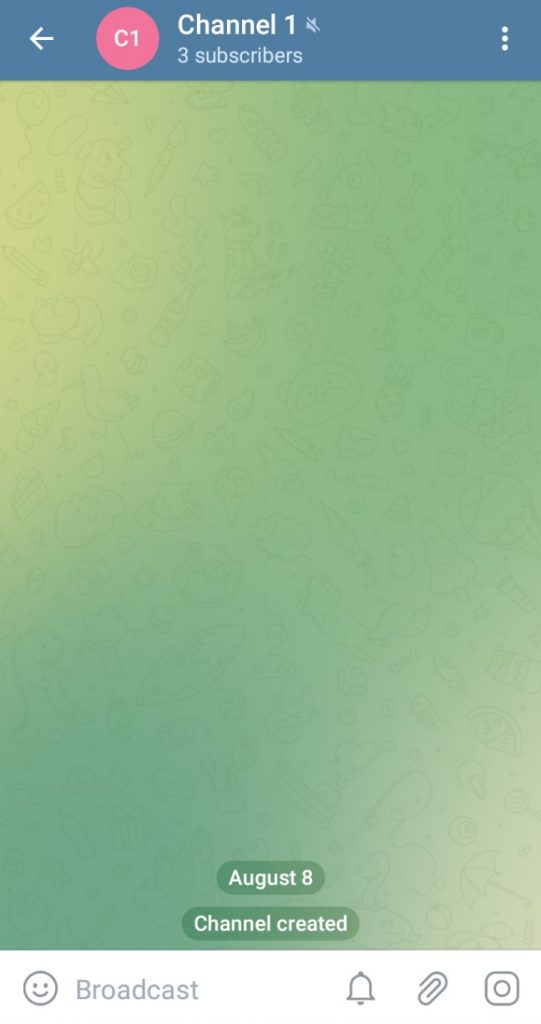
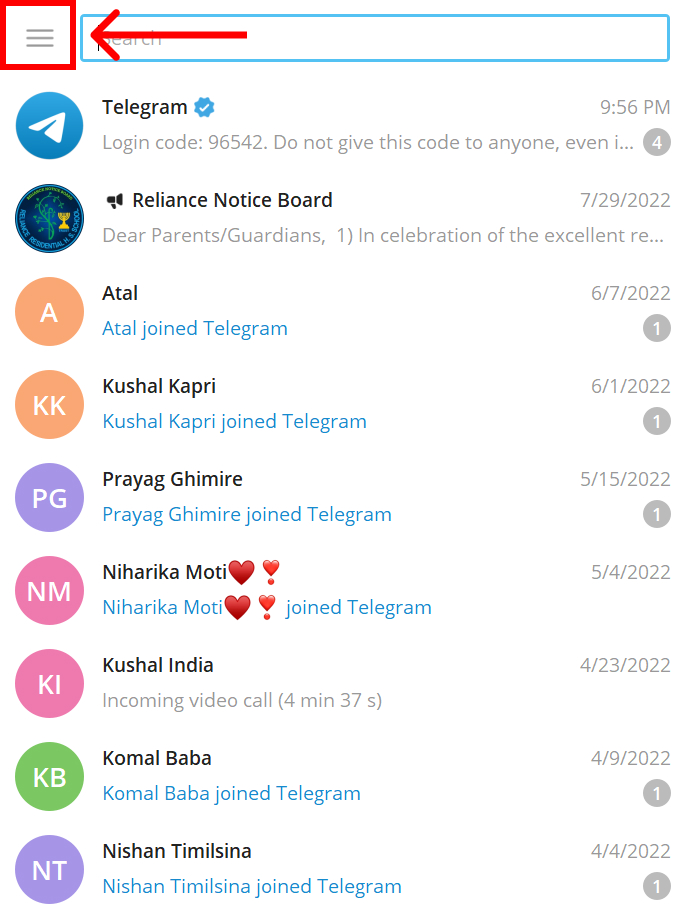
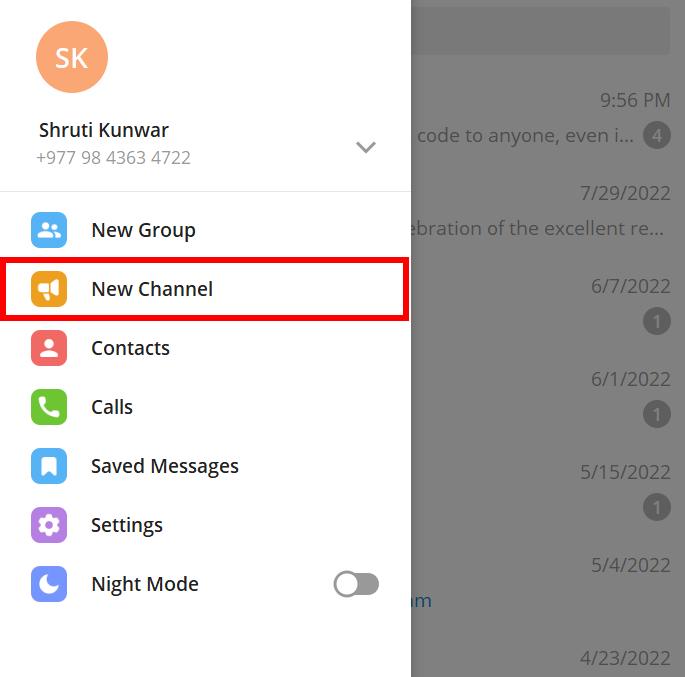
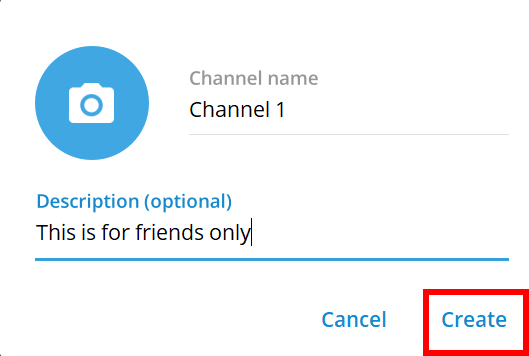
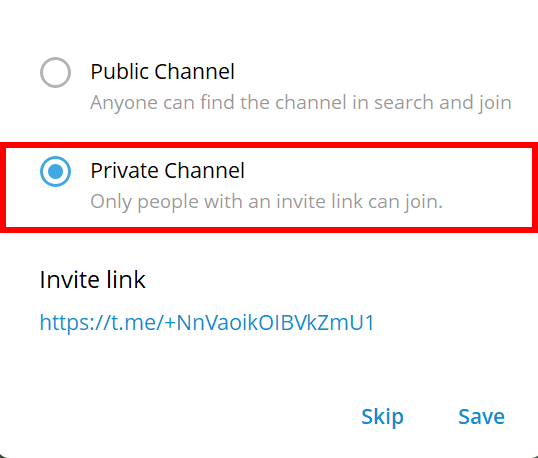

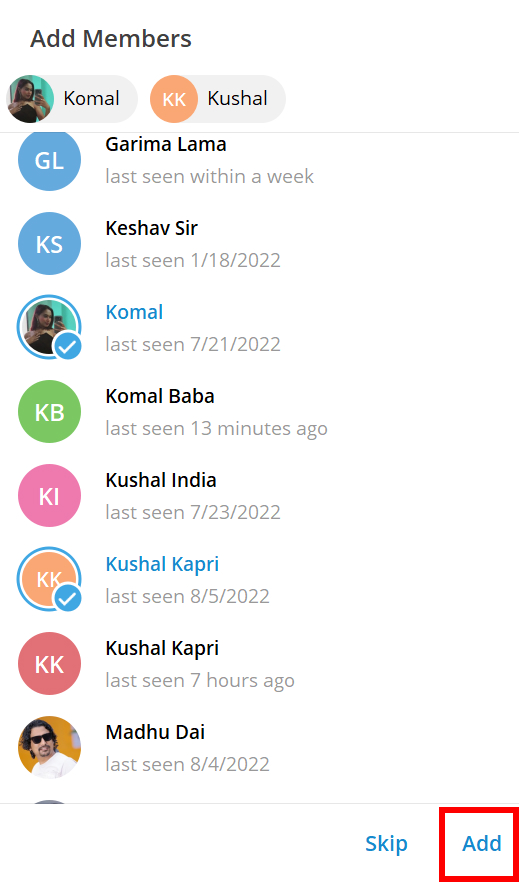
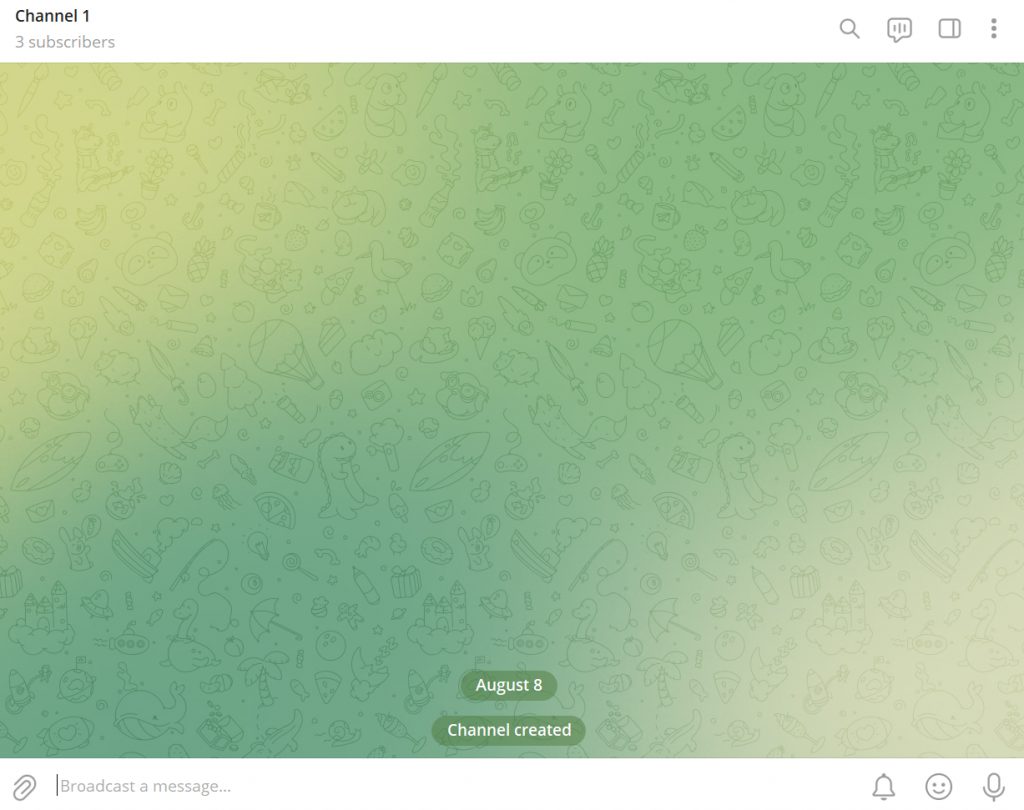

title: “How To Create A Telegram Channel " ShowToc: true date: “2022-12-16” author: “Lorraine Davis”
Especially if you run a business or a class or anything that has a big audience, Telegram channels allow unlimited people to subscribe to those channels and broadcast your message to all of them at once. You can choose and create a Telegram channel and set it to either public or private as per your choice. If you are new to this platform or are having problems figuring out how to create a Telegram channel, worry no more because, with this article, we have you covered.
How to Create a Telegram Channel?
Creating a Telegram channel is very easy and only requires a few steps. You can create either public or private channels on Telegram. Public channels can be searched for, accessed by, and joined by anyone on the platform. Whereas, a private channel will only gain members if you add them or, send them to invite links and they accept it. You can create a Telegram channel by:
- Using Phones
- Using Desktop
1. Using Phones
To create a Telegram channel, follow the steps given below:
1. Open your Telegram account on phone.
2. Click on the ‘Pencil icon’ you see.
3. Select ‘New Channel’ option.
4. Add channel name and description in the given area and click on the ‘Tick’ icon.
5. Select if you want the channel to be Public or Private.
6. Click on the ‘Tick’ icon.
7. Add members to the channel from your contact list and click on ‘Arrow’ sign.
8. A new channel will be created.
In this way, you can create a Telegram channel using your phones.
2. Using Desktop
To create a Telegram channel using your desktop/PC, follow the given steps:
1. Open Telegram account on your device.
2. Click on the ‘Hamburger icon’ you see.
3. Select ‘New Channel’ option.
4. Add channel name and description in the given area and click on ‘Create’.
5. Select if you want the channel to be Public or Private.
6. Click on the ‘Save’.
7. Add members to the channel from your contact list and hit ‘Add’.
8. A new channel will be created.
Can I add new members to a channel?
Yes, you can. To do so, follow the given steps: For Phone: Open the channel and go to Profile icon>Edit>Invite Links>Share. Share the invite link to the channel with your friends and family via any platform you desire. For Desktop: Open the channel and go to Three dots>Manage Channel>Subscribers>Add users. You can also go to the Invite Links option and share the invite link of the channel to your friends and family via any platform you desire.
What is the difference between the Telegram group and the channel?
Telegram group only allows a limited number of participants which is why it is better for having conversations with families and friend groups. Channels on other hand are more reliable for broadcasting messages to a very large audience and running a business.
Can I convert a group into the channel on Telegram?
Unfortunately, you cannot do so. Telegram groups cannot be converted into a channel. You will have to create a channel from scratch. However, you can send an invite link to the group for the channel and ask your friends to join them instead.
Conclusion
Hence, by using the steps mentioned above in the article, you can now easily create a Telegram channel. If you want as many subscribers as you can get and want a larger audience, create a public group. If you only want the channel to remain exclusive to some people, go with the private option. Hope this article was helpful and cleared your doubts. Feel free to leave comments in case of any queries.
Δ