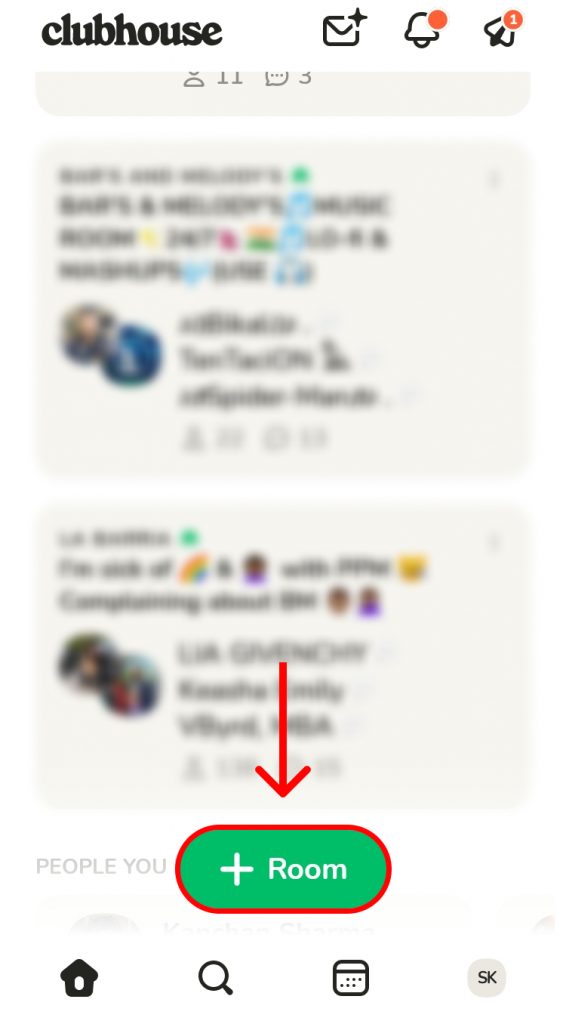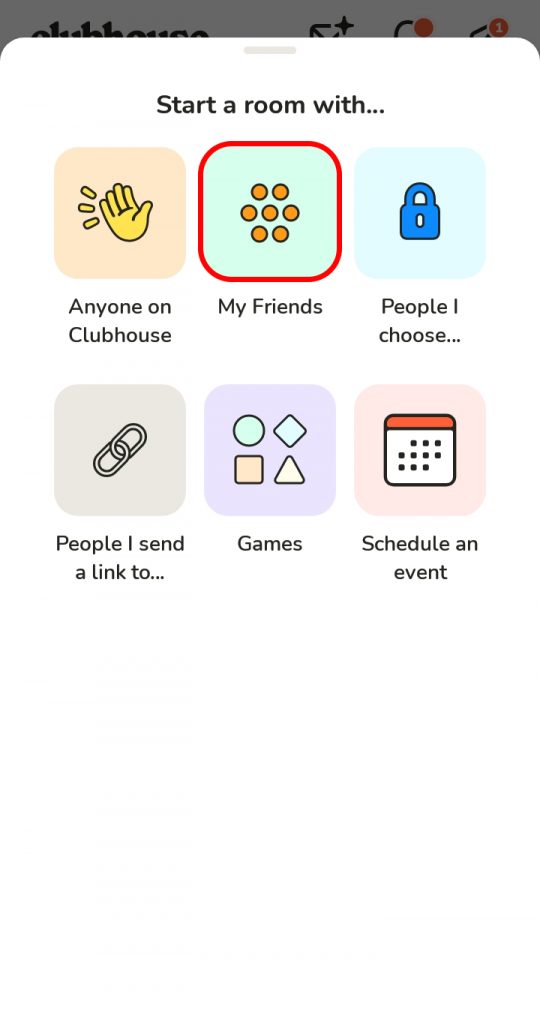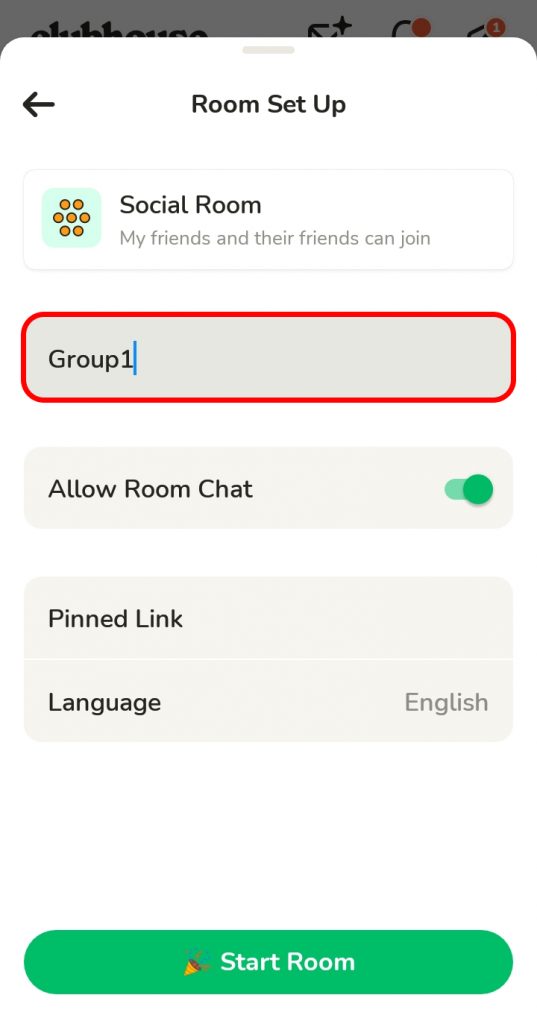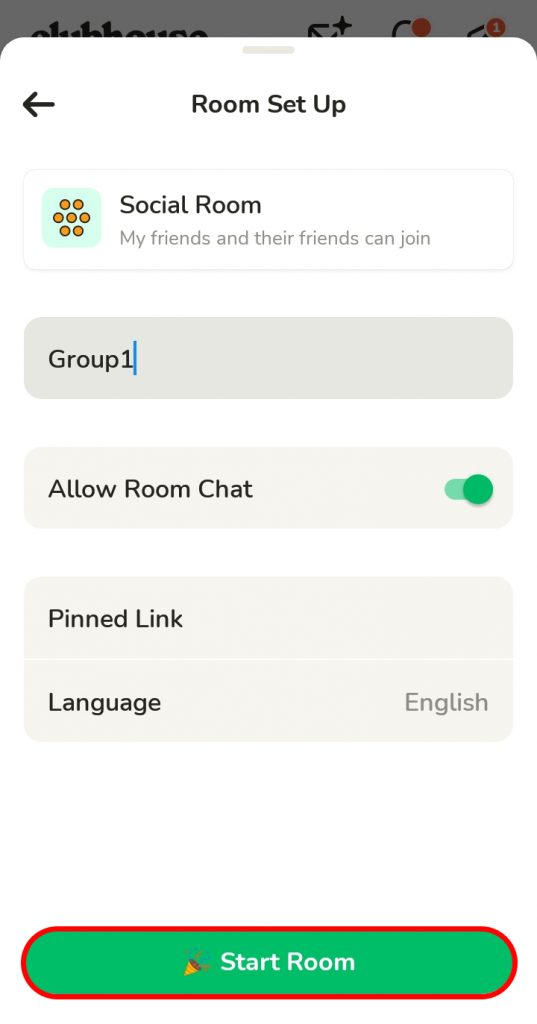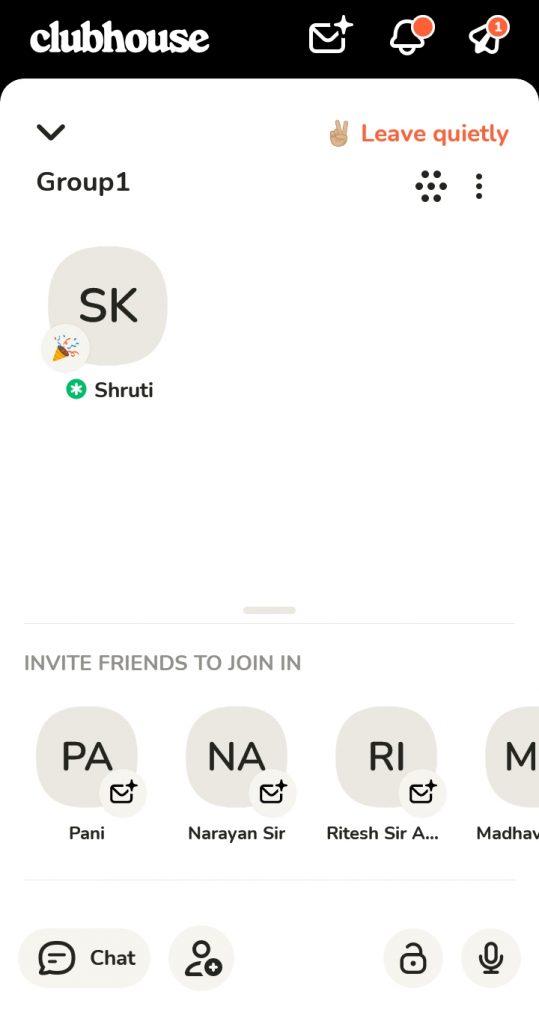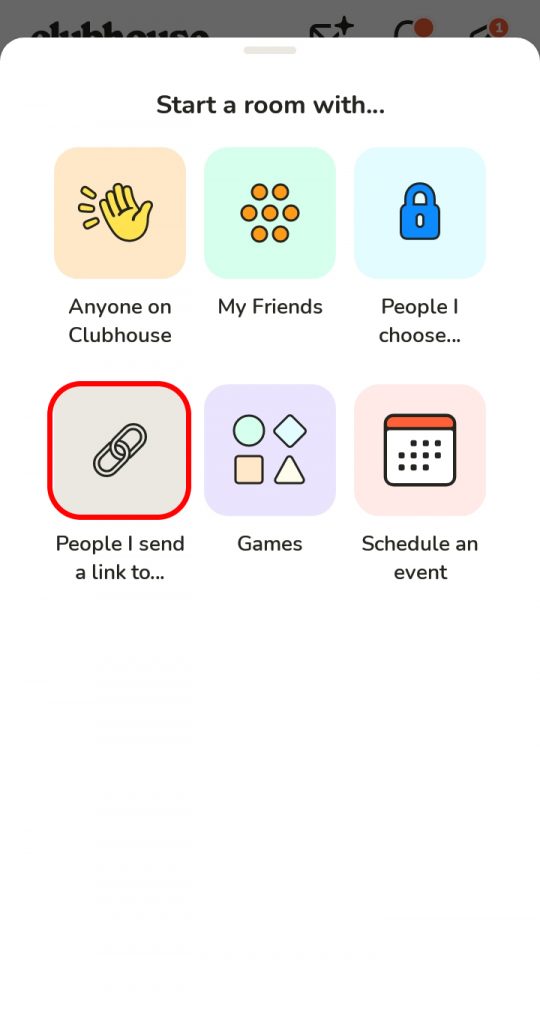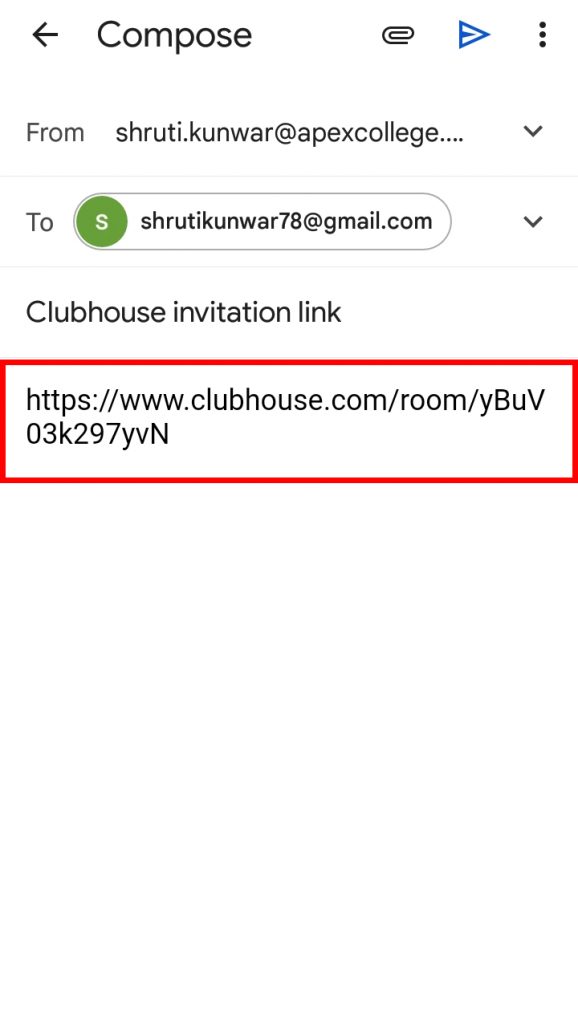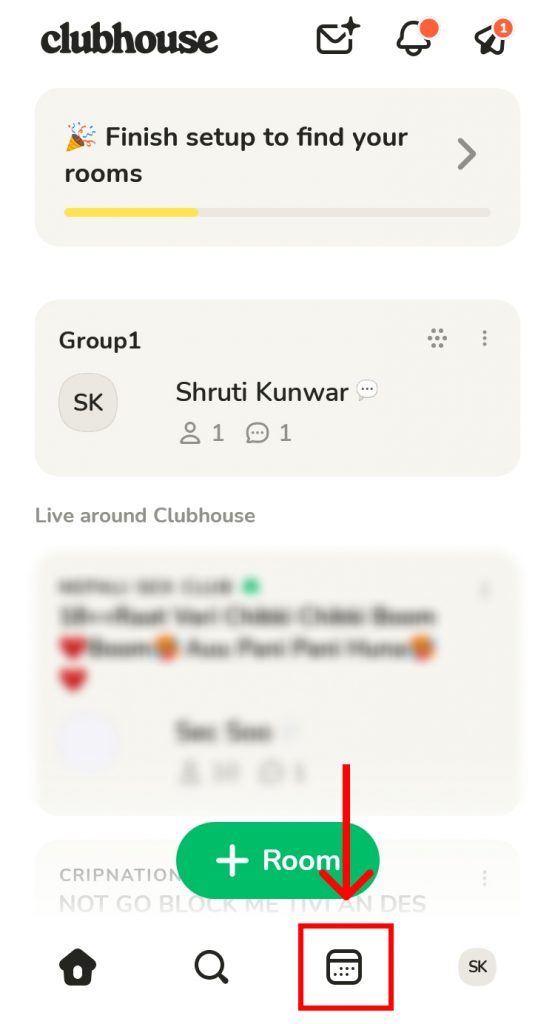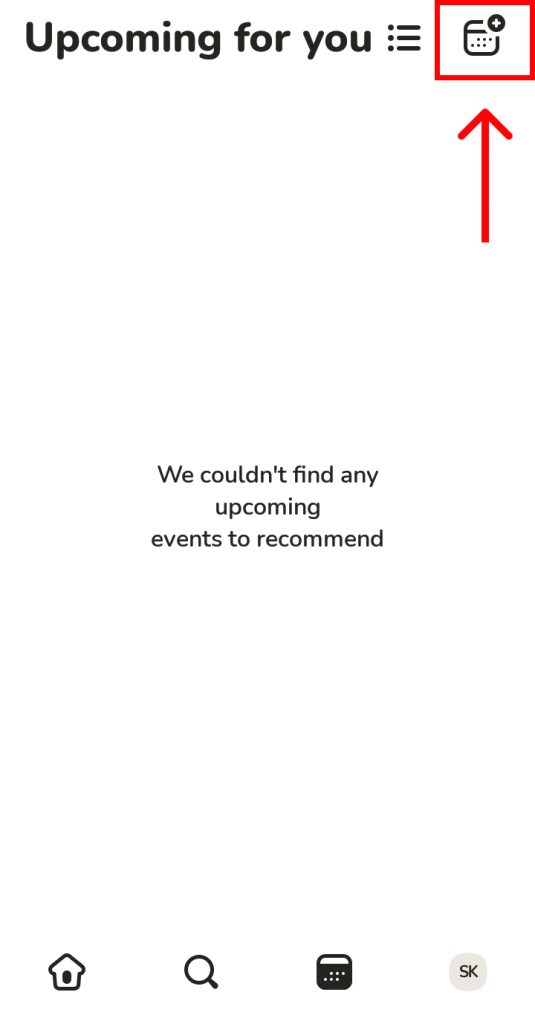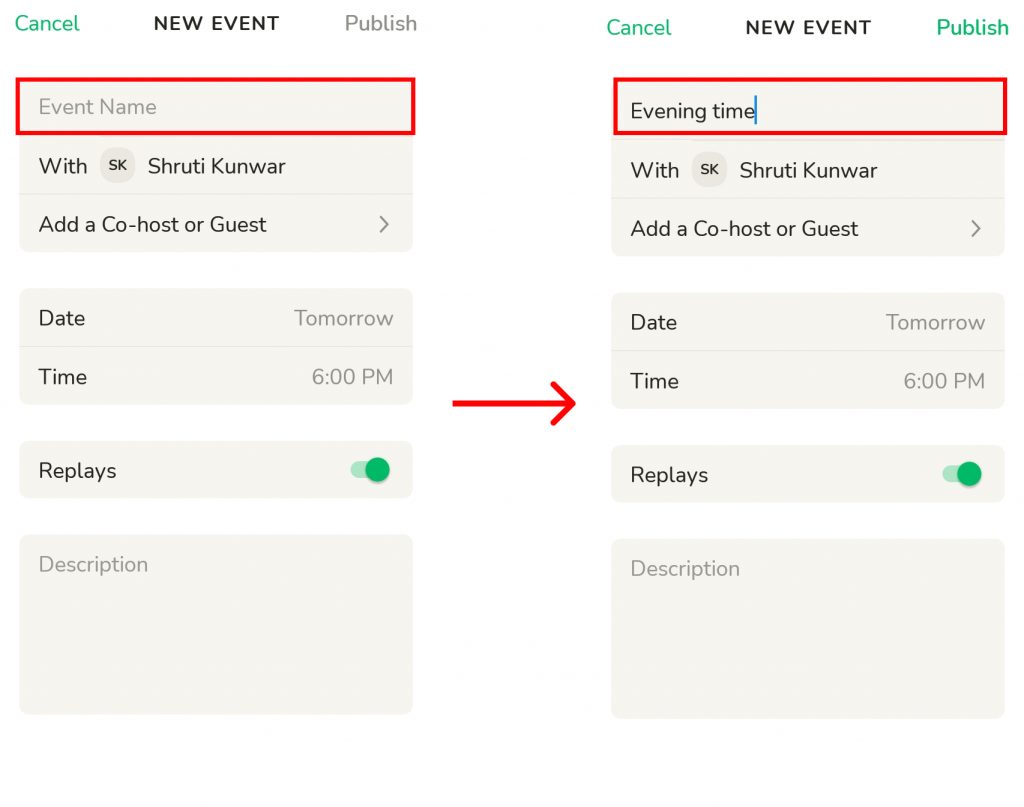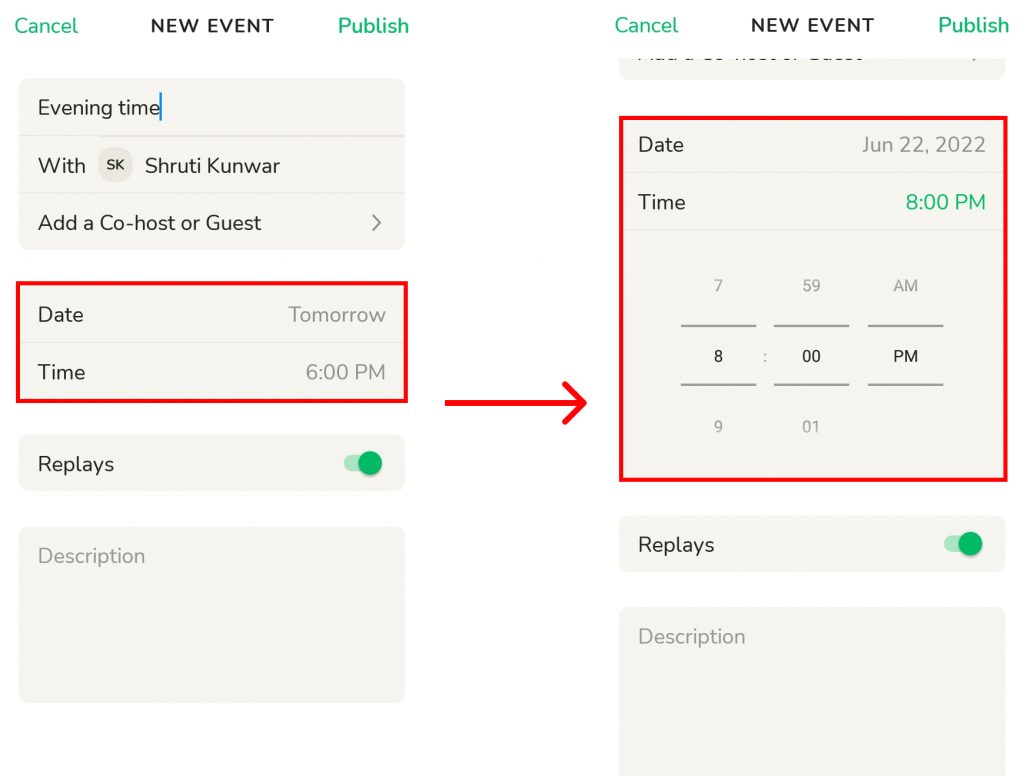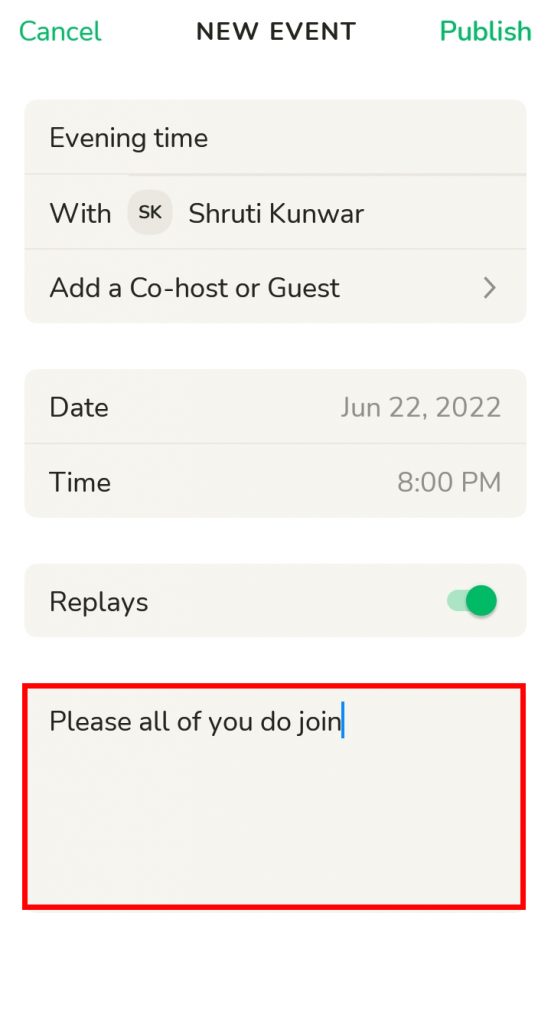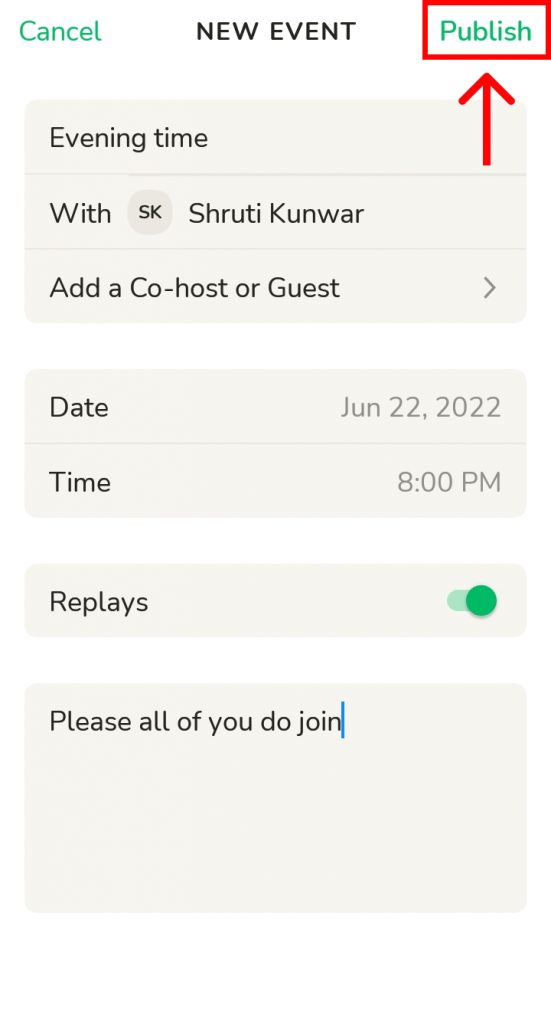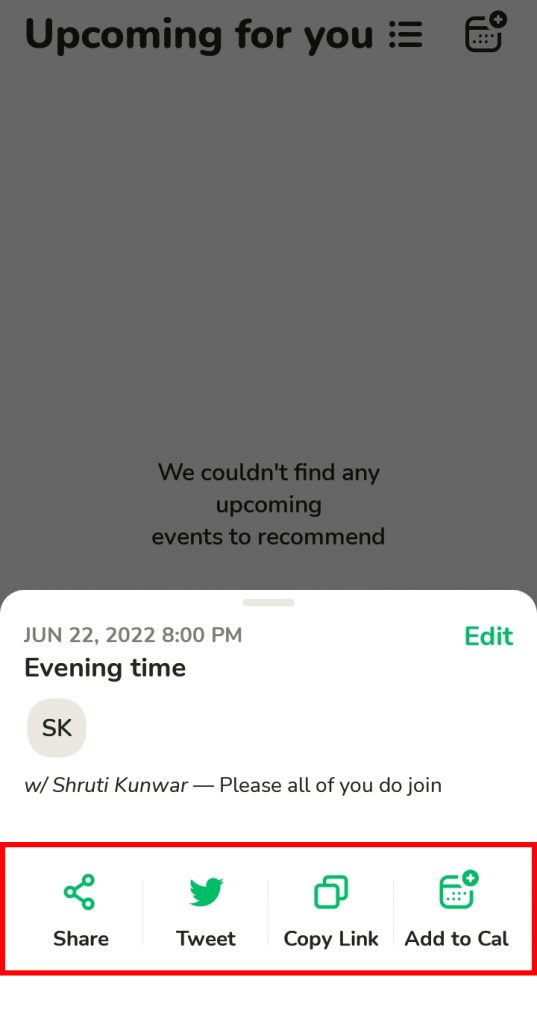When you start your own room in Clubhouse, you will be able to add your friends and family of choice, name the room as you like, and have a proper private space to talk about anything you want with them. Not just creating. But, you can also delete the rooms you have created if you want to do so on the clubhouse. If you are a newbie on this app and are having problems figuring out how it properly works and how to start a room in Clubhouse, worry no more because, with this article, we have you covered.
How to Start a Room in Clubhouse?
The process to start a room in Clubhouse is very easy and can be done by anyone unlike before when you had to be invited. The best part is that you can start a room in Clubhouse with anyone, just your friends, people you send links to, or by many other methods. You can start a room in Clubhouse in two ways and they are:
- Starting Room Directly
- Scheduling a Room
1. Starting Room Directly
To start a room directly in Clubhouse, follow the given steps:
1. Open Clubhouse and log into your account.
2. Click on ‘+Room’ option as shown below.
3. Select with whom you want to start a room whether be your friends, anyone, or the by sharing a link.
4. Add room title and check the language.
5. Click on ‘Start room’ option.
6. Your room will be created and you can invite people to join it.
7. If you decide to send invite links, click on ‘People I send link to’ option.
8. The link will be copied to your clipboard and you can paste it and send to anyone on any platform you want and send it.
In this way, you can start a room directly on Clubhouse.
2. Scheduling a Room
You can also start a room in Clubhouse by scheduling it for later on the basis of any events that you would like to share with your friends and family. To do so, follow the given steps:
1. Open Clubhouse and log into your account.
2. Click on ‘Calendar’ icon at the bottom.
3. Click on ‘Add Events’ icon.
4. Add a new event name you want to start.
5. Add a cohost if you want to. Select the date and time.
6. Add a description to the event.
7. Once you are done doing all of it, hit ‘Publish’.
8. The event/room gets scheduled for the date and time you chose. Share the invitation to the room with people you want to include.
In this way, you can start a room in Clubhouse by scheduling it. If you later change your mind and want to edit or delete the event, do so by going to the calendar icon again and opening your events, and selecting the event to edit or delete.
Conclusion
Hence, by following the steps mentioned above, you can now easily start a room in Clubhouse. If you are looking to start a room just for casual conversations and fun, it is better to start them directly by adding your friends. If you are doing so to share some news or, have a meeting, or for any other formal reasons, it is better to schedule it. Hope this article was helpful and cleared your doubts. Feel free to leave comments in case of any confusion and queries. Also, help our channel grow by sharing this article with your friends and family so that we can bring such reliable information to you in the future as well.
Δ